- Agenda
- Ambassador & Docent Staffing
- Auxiliary Meetings
- Event Highlights
- General Information
- Meals
- Registration
- Sessions
-
Transportation
-
WiFi Password:
gsxownit

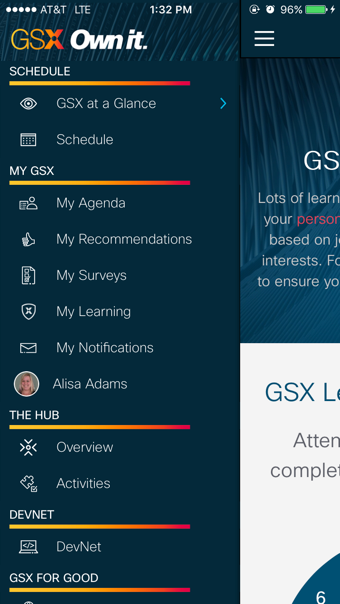
|
Access Navigation at any point by clicking the menu button
 in the upper left of any page.
in the upper left of any page.
|
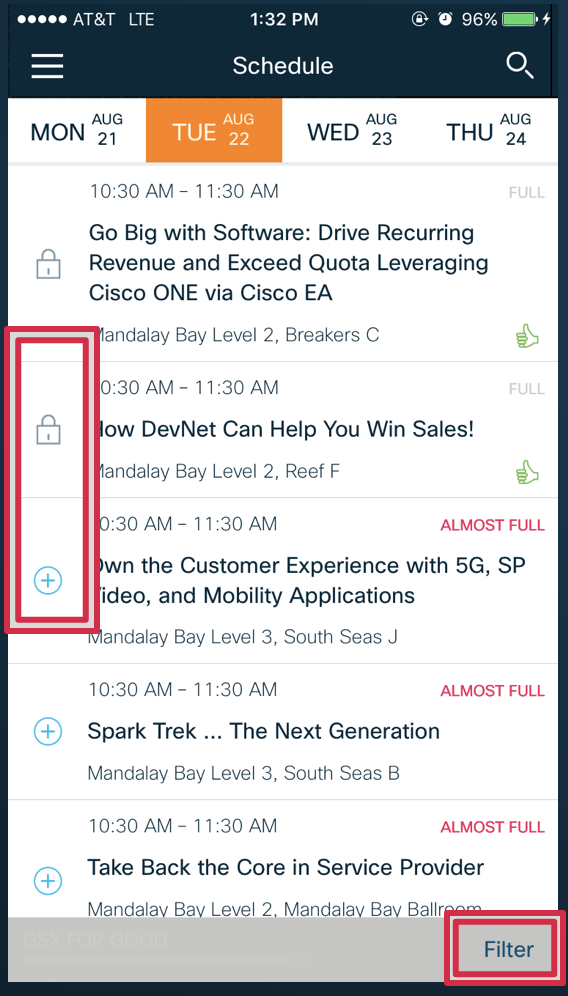
|
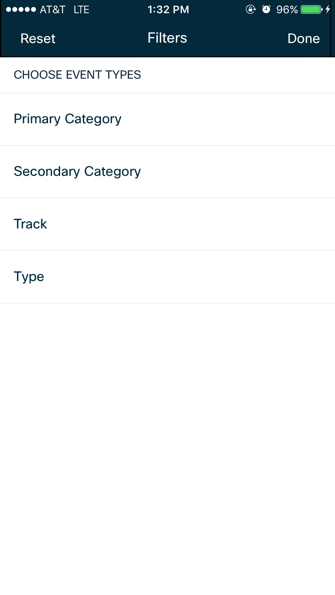
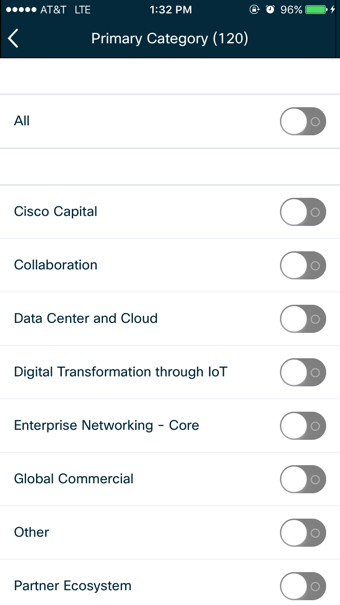
|
|
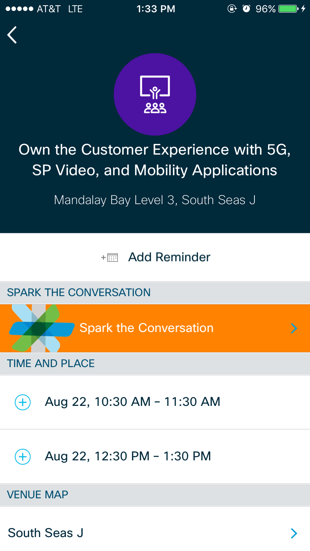
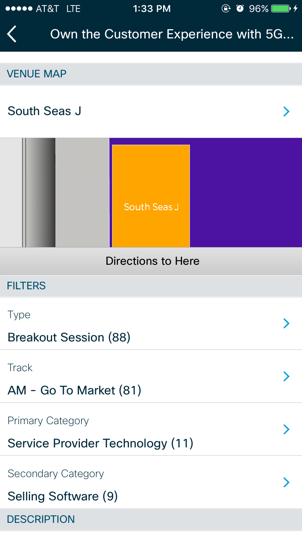
|
|
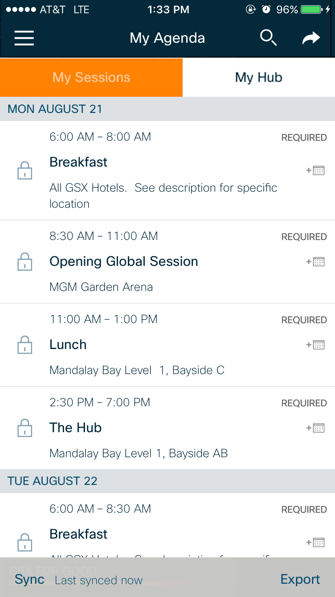
|
|
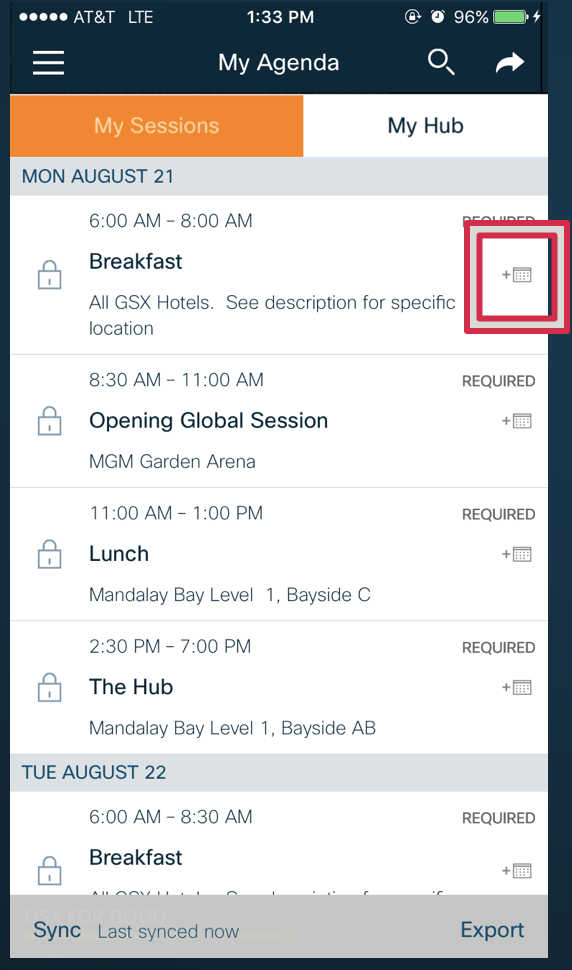
|
|
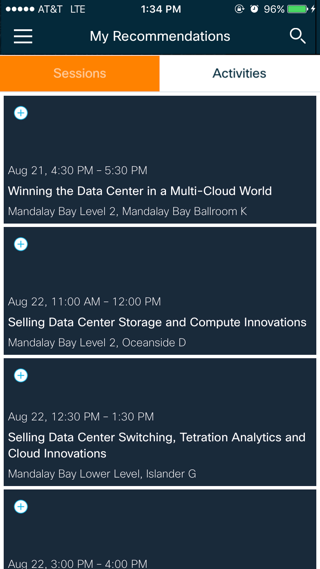
|
|
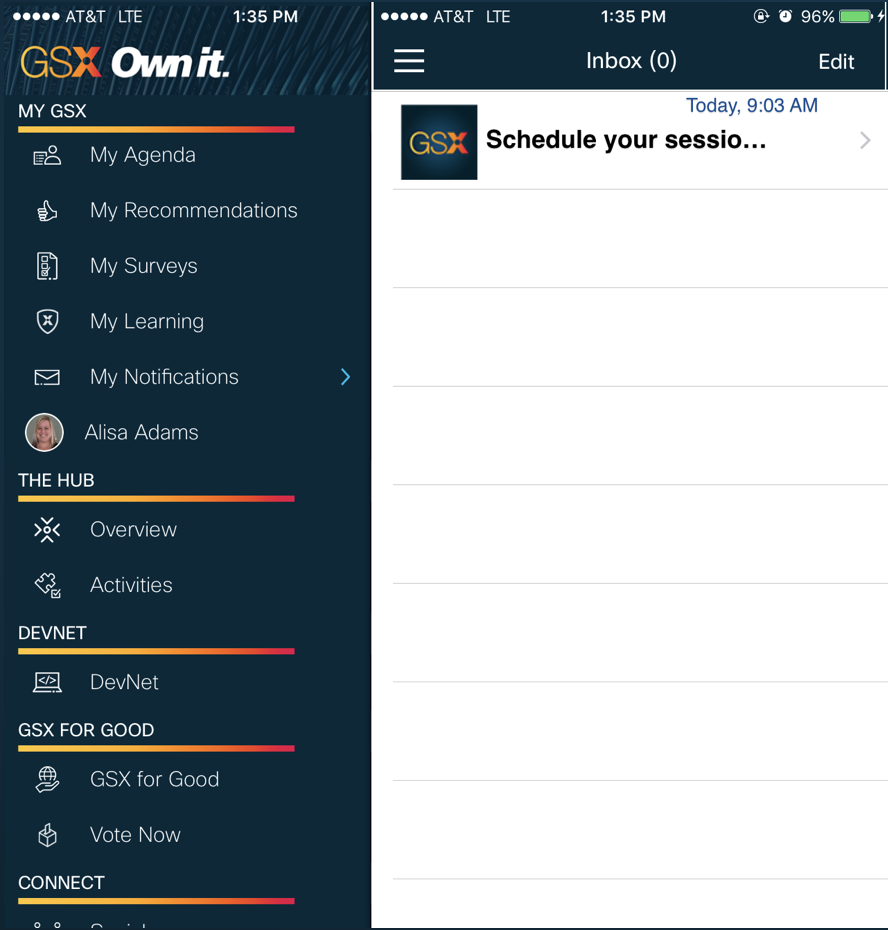
|
|
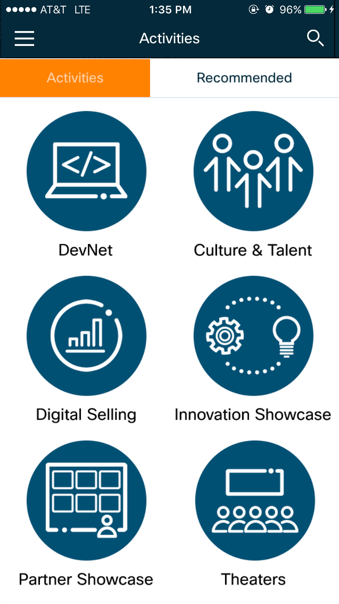
|
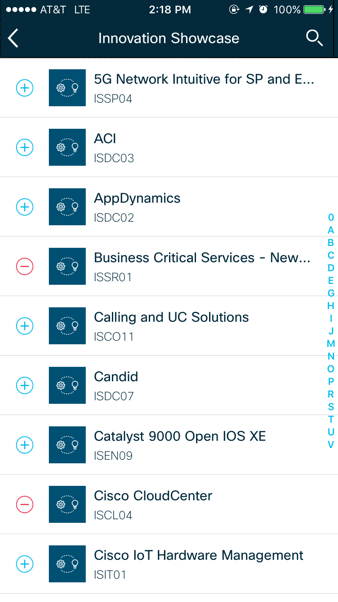
|
|
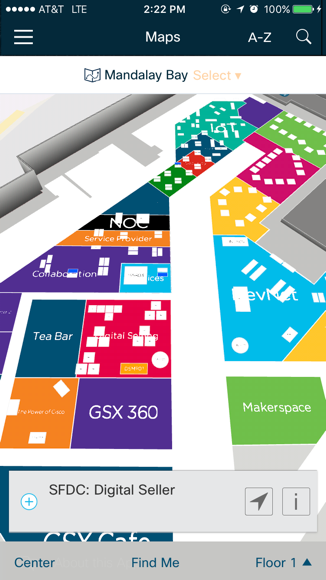
|
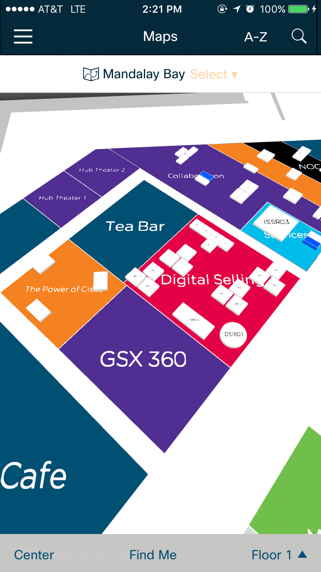
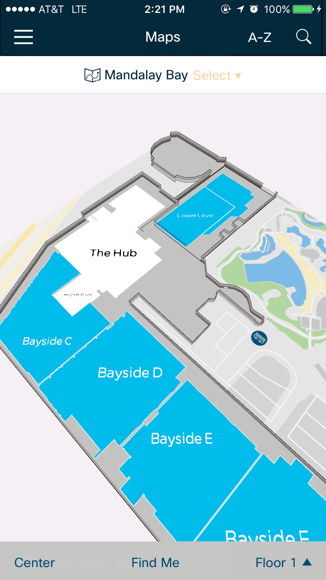
|
|
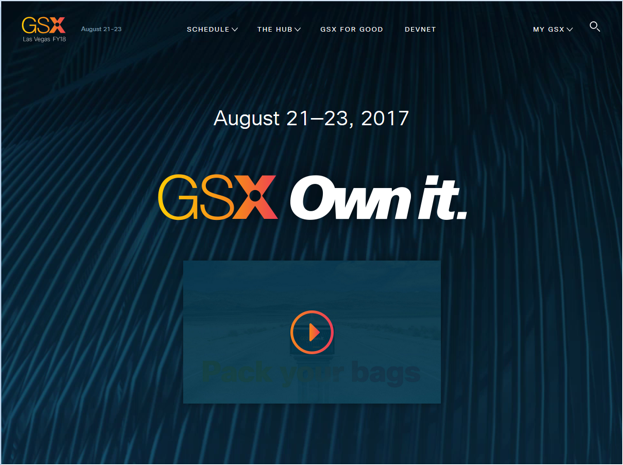
|

|
|
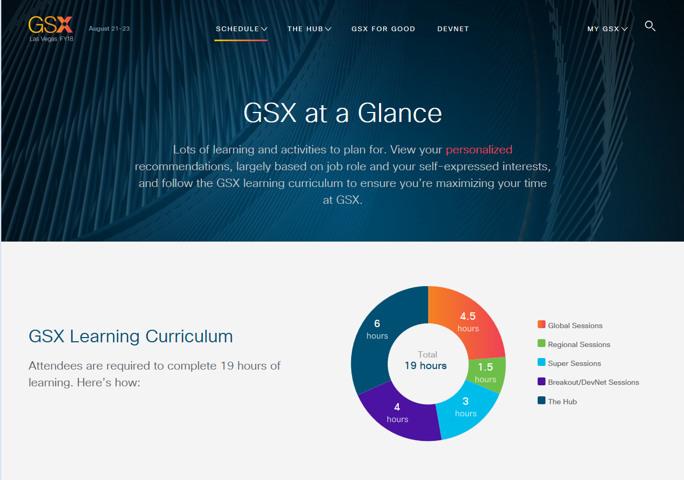
|
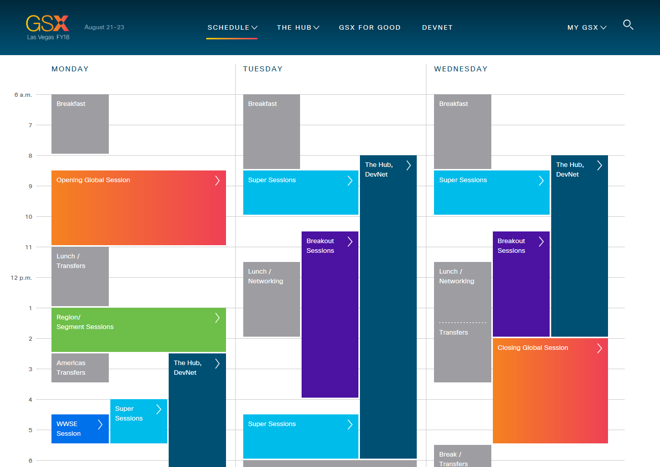
|
|
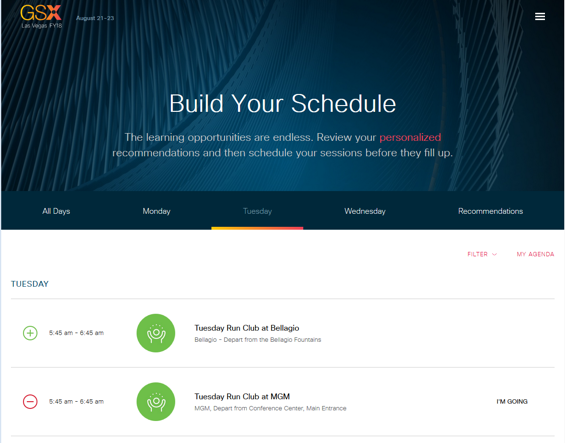
|
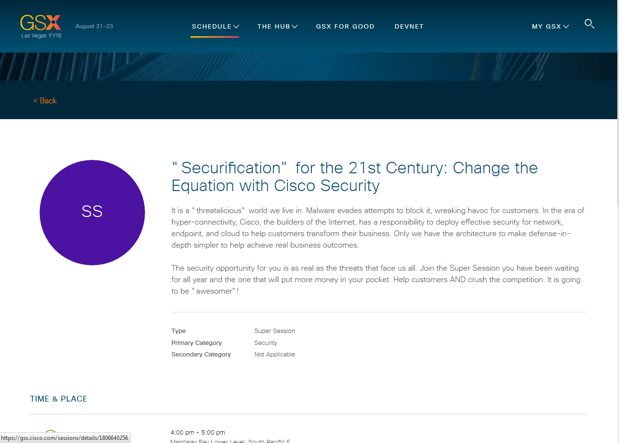
|
|
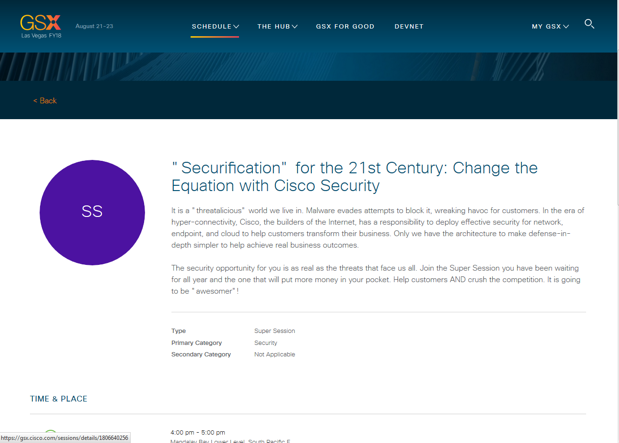
|
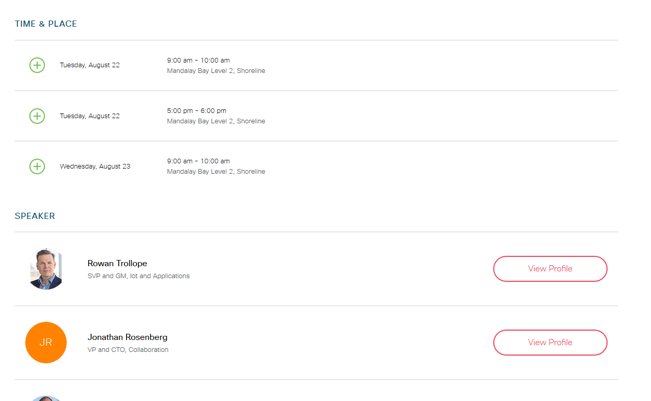
|
|
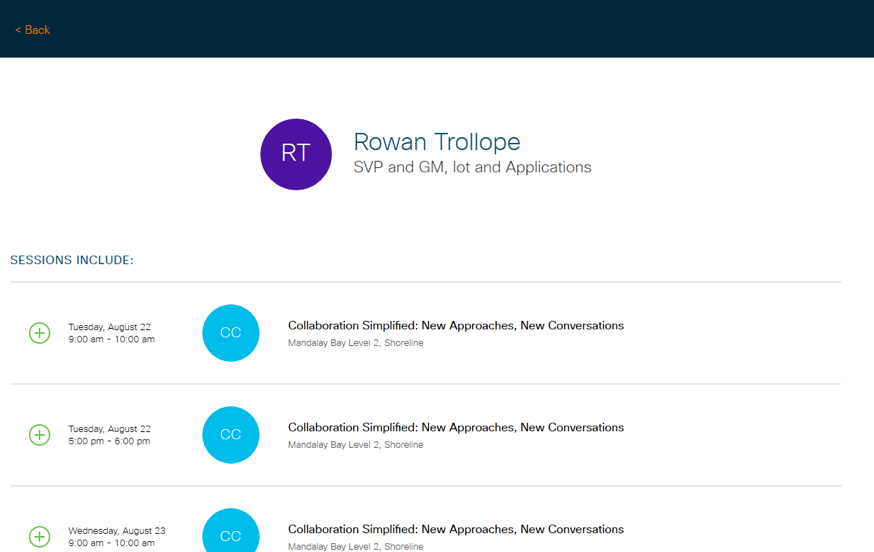
|
|